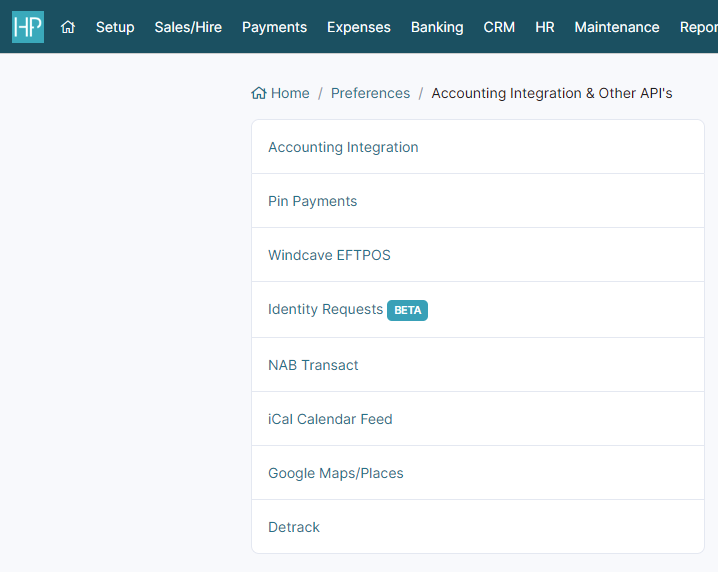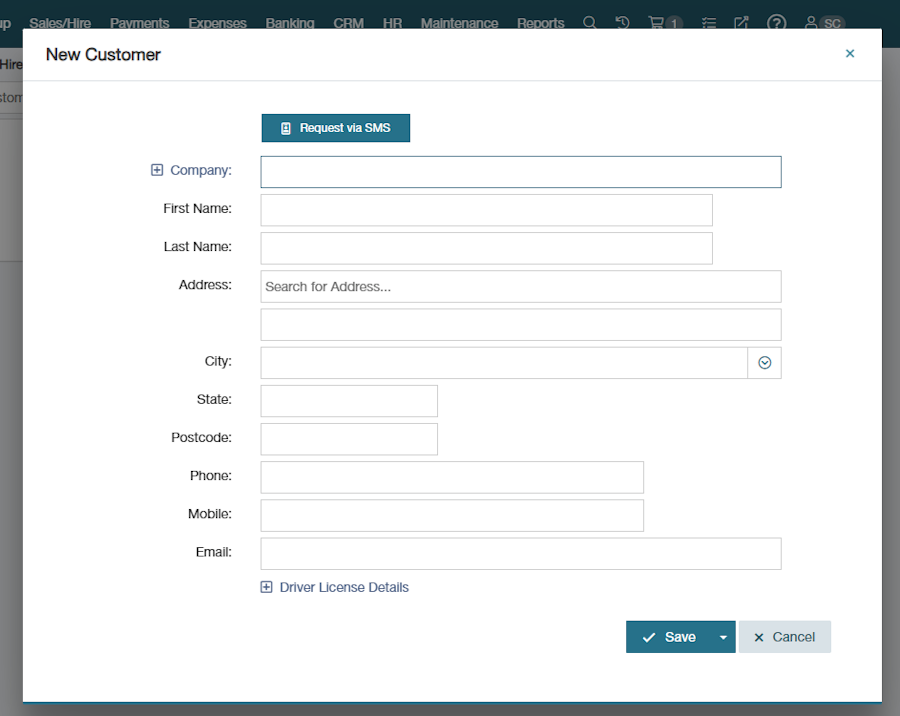Identity Requests (Green ID)
The Identity Requests feature allows you to SMS requests to customers from the Customer Overview and Customer setup screens to verify and collect their driver license details, including driver license number and front/back images, expiry date, date of birth, name and address details.
As Identity Requests are sent via SMS, you must ensure you have SMS set up in HirePOS as per the SMS Setup help guide.
Setup Green ID
The driver license verification and collection functionality is provided via a third-party identity verification solution called greenId. To set up an account for greenId you need to visit the website https://gbg-greenid.com/hirepos-gbg, read & review the information, complete and submit the form towards the bottom of the page.
After setting up an account, greenId (GBG) will provide you with an Account Id and Password. You need to add these credentials into HirePOS via Setup > Preferences > Accounting Integration & Other API's > Identity Requests. To activate Identity Requests, switch on the "Identity Requests Enabled" toggle, then click Save Changes.
Send Identity Request SMS
Send an Identity Request SMS for "new" customers
Go to Sales/Hire > Customer Overview.
Click the + New Customer button.
Click the Request via SMS button.
Enter the customer's first and last name, mobile, and date of birth.
Click the Save & Continue button.
Double-check the customer information in the confirmation prompt.
Click the Send SMS button.
The customer will receive a link they can tap to launch the greenId site, complete, verify and submit their driver license details.
Once they have completed this, you will see a button in the Sales/Hire > Customer Overview screen to retrieve the customer's details back into HirePOS.