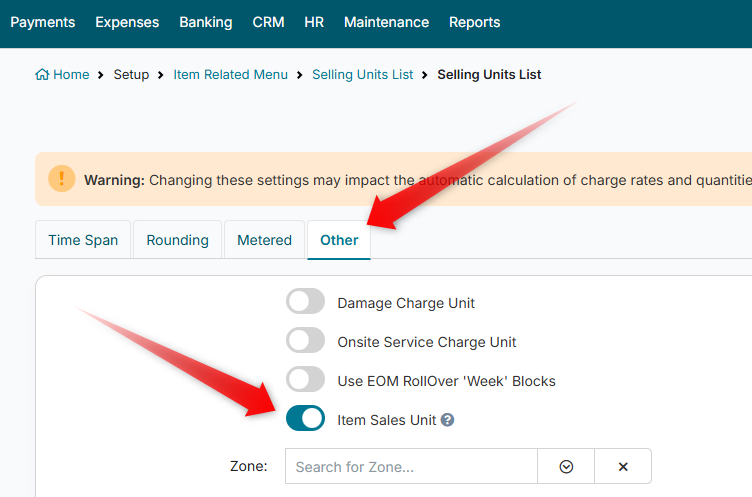Selling Hire Items
This document provides a comprehensive guide on how to manage the selling and disposal of hire items within the HirePOS system. Properly recording attributes and handling the sales process is crucial for efficient operations.
This article covers setting up for selling Hire items (assets) directly from the Invoice screen.
For general management of Hire item disposal and write-off processes, see the Disposed Items help article
Setting Up Selling Units
When selling hire items, it is recommended to create a specific Selling Unit for this purpose. Follow these steps:
Go to Setup > Item Related > Selling Units from the main menu.
Click on New Selling Unit.
Enter a descriptive name in the Unit Description field, e.g., Hire Sale.
Check the Item Sales Unit checkbox under the Other tab.
Click Save New to save the new Selling Unit.
Ensure to position the Sales unit at the bottom of the Selling Units list for better organization.
You can do by clicking on the Sort Units link towards the bottom of the Selling Units List screen, and dragging the Sales unit to the bottom & saving.
Handling Sold Items
When using the Item Sales Unit on an Invoice line, you will be directed to the Sold Items screen. Here, you can input additional details such as Serial Number, whether a Pre Delivery Inspection is requirement, and whether the item should be made inactive if no after sales services are required.
Once saved, the item becomes customer-owned, and if the Pre Delivery Inspection Required field is checked, the item will also have a Pre Delivery Inspection scheduled.
Sales Reports for Sold Hire Items
There are two key reports available to track sales of hire items:
Reports > Sales > Sales by Item Type
Reports > Sales > Sales by Item Type (Summary)
These reports categorize items that use the hire items sales unit into its own type, using the Selling Unit Description as the Item Type name.
Setting Selling Rates/Prices
Establishing sell prices for hire items is recommended for operational efficiency. While not mandatory, pre-setting prices simplifies the sales process for staff.
Selling Hire Items
To sell a hire item:
Add the item to an Invoice using the Hire Item Sales Unit (e.g., the unit you set up in previously) and click Save
This will open the Sold items screen from which you adjust the Disposal Date, Price Sold, and Serial Number fields alongside the Make Inactive and Pre Delivery Inspection Required switches
Once happy, click Save Changes
Additionally, you can enter disposal details in the Purchase/Disposal tab for future reference.
Managing Disposed Items
In the Item setup details screen, the Purchase/Disposal tab includes a field for recording the Disposal Date of items. Disposed items are still listed in HirePOS for tracking purposes.
Disposed items are excluded from active sales records but can be viewed in the Setup > Items list and Global Search with a red "Disposed" badge.
To view all Disposed items, navigate to Reports > Items > Disposed Items and export the report using the CSV button located at the top of the report viewer.
By following these guidelines, you can efficiently handle the selling and disposal of hire items in hirepos, ensuring accurate record-keeping and streamlined operations.