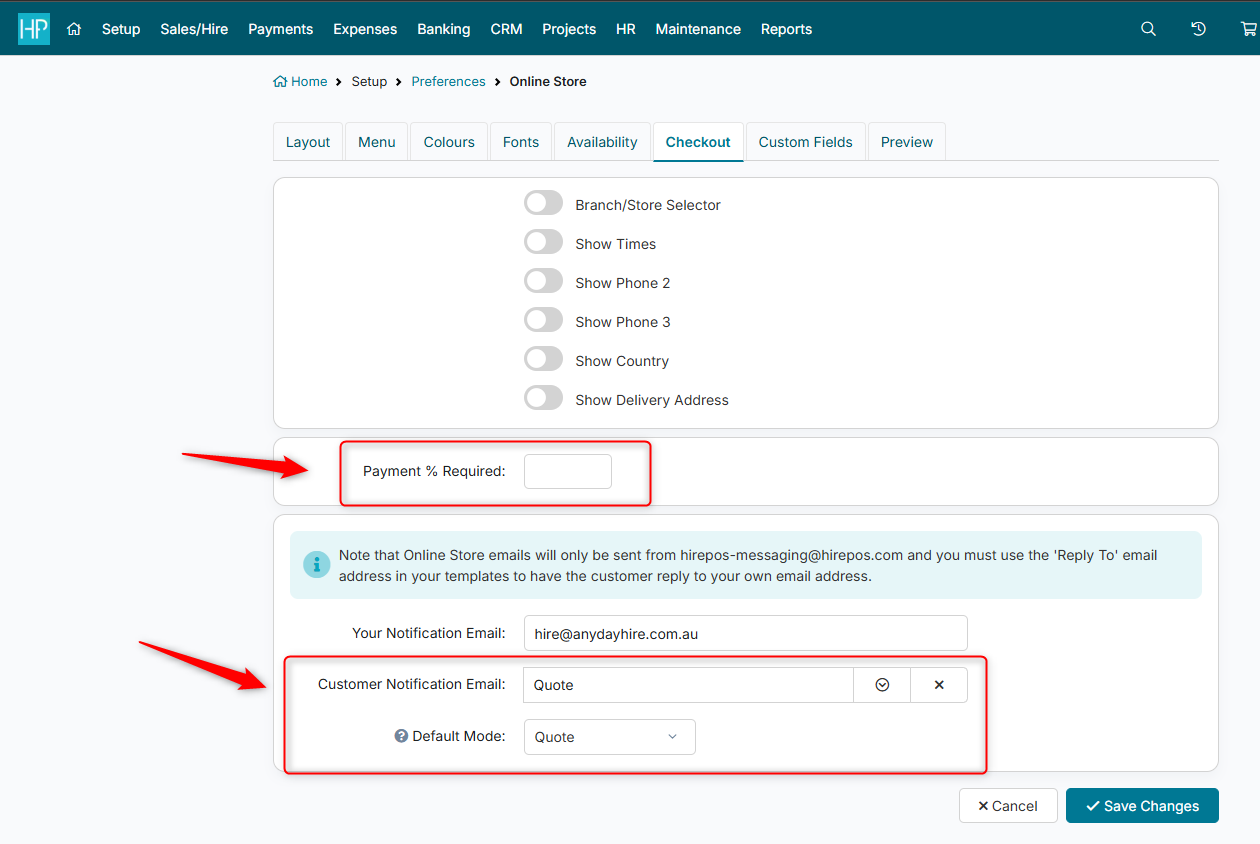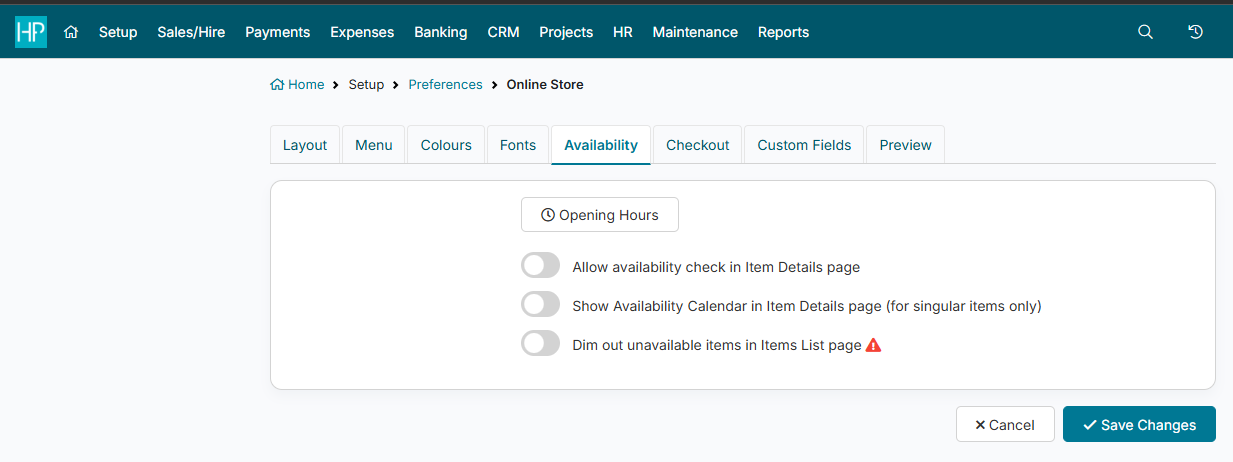Setting up the Online Store for Wish List / Quote Requests
In some cases, you may want your online store to work as a wish list tool rather than a booking and payment system. This allows customers to browse your items, submit a request, and then wait for you to prepare and send back a formal quote.
The steps below outline how to configure the HirePOS online store for this use case.
Adjusting terminology
Go to Setup > Preferences > Online Store.
On the Layout tab, scroll down to Cart Terminology and Checkout Terminology.
Update these fields to better suit the process. For example:
Cart Terminology → Wish List
Checkout Terminology → Quote Request
This helps make it clear to customers that they are submitting a request, not completing a booking.
Checkout settings
On the same screen, go to the Checkout tab.
In the Payment % Required field, leave it blank. This ensures no payment is requested at checkout.
Scroll to the Default Mode field and set it to Quote or Reservation. This way, submissions come in as quotes rather than bookings or invoices.
Customer notification email
First, create a suitable email template under Setup > Preferences > Email Templates and Settings > Other Email Templates.
Example content:
“Hello {FirstName},
Thank you for submitting a wish list with {OrganisationName}. We’ll review your request and get back to you with a quote shortly.”
Return to Setup > Preferences > Online Store > Checkout tab.
In the Customer Notification Email dropdown, select the new template.
This ensures customers receive the right message after submitting their wish list.
Availability settings
Go to the Availability tab.
Consider turning off Availability Check on the item details page.
This allows customers to request any items, even if stock may not be available, giving you the flexibility to review, adjust, and substitute items as needed when preparing the quote.
Outcome
With these settings in place, your online store will let customers:
Browse and add items to a wish list.
Submit a quote request without making a booking or payment.
Receive a clear notification email that their request has been received.
You’ll then be able to review the wish list, adjust it as required, and send back a formal quote.
Further information
This guide shows an example of a specific setup for a quote-only workflow. For more information about the online store as a whole, see the full guide here: HirePOS Online Store Guide.