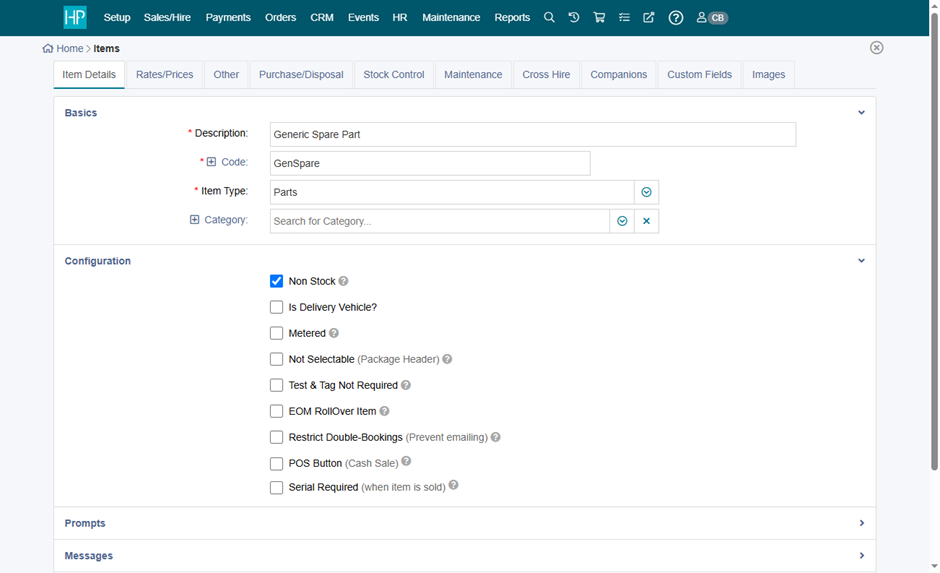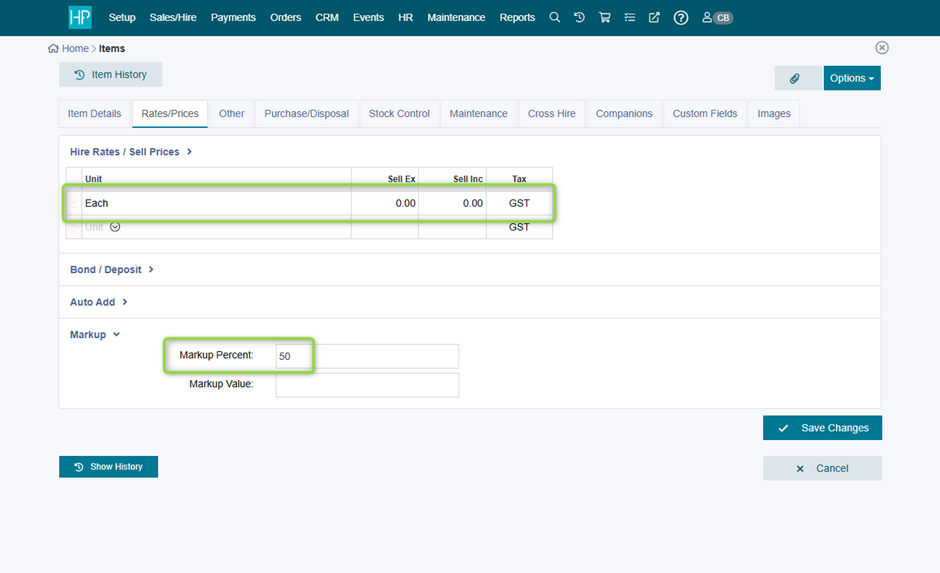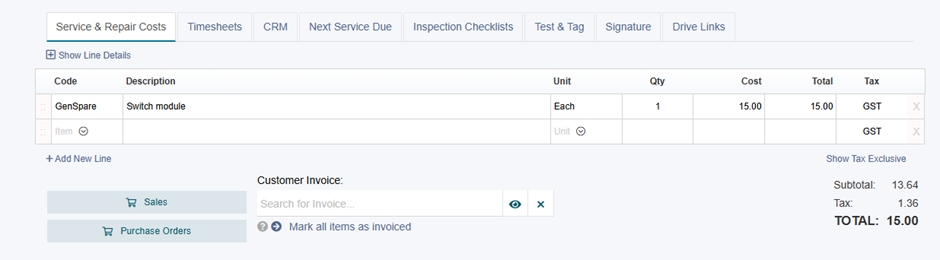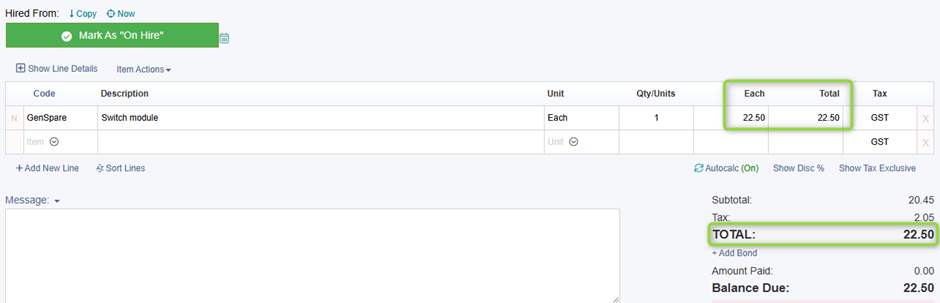Adding automated mark-up costs for parts
This document outlines the process of adding an automated mark-up cost for part items entered on the Maintenance screen in HirePOS. This feature allows businesses to charge customers for parts used in maintenance services, including a mark-up on the cost of those parts.
Overview
When working on a maintenance record, it may be necessary to add a part required to fix or service an item. To ensure that customers are charged appropriately, you can implement a mark-up on the price paid for these parts. This can be achieved by creating a generic part item in HirePOS, which includes a mark-up value. The generic part item is then added to the maintenance record, and upon completion, it is copied to a new booking via the cart for billing purposes. The cost value plus the mark-up will automatically appear on the invoice once the cart is added.
Please note that this process is applicable only when using a generic part item with a 0.00 sell price, and copying this item to a new customer invoice (or quote etc.) via the cart. It does not apply to parts that already have a sell price.
Creating a New Item Type
To differentiate the generic part item from actual hire or sales items, follow these steps:
Navigate to Setup > Item Related > Item Types.
Create a new Item Type called Parts.
Ensure that the options Hire Item and Component are not ticked.
Creating the Generic Part Item
To create a generic part item, follow these steps:
Go to Setup > Item Related > Items.
Create a new item called Parts as a Non-Stock item. Assign it a meaningful name.
In the Rates/Prices tab, set one selling unit named Each with a price of 0.00.
In the Markup section of the Rates and Prices tab, apply the desired percentage (e.g., 50%) and save the changes.
Using the Generic Part Item
To utilise the generic part item during maintenance services, follow these steps:
Conduct your maintenance service as usual.
Add the generic part item to the maintenance record in the Service & Repair Costs tab.
Overwrite the description of the spare part with the actual part name or number and enter the cost price of the part.
If necessary, you may also add a labour charge.
Click the Sales cart button to add the part item to the cart and open the Customer Overview screen.
Select the required customer, and note the "Add from cart" box must be checked.
Create a new Quote or Invoice.
Note that the generic part will be loaded to the new invoice with the mark-up automatically applied.
Finally, send the Quote or Invoice to the customer using the usual methods.