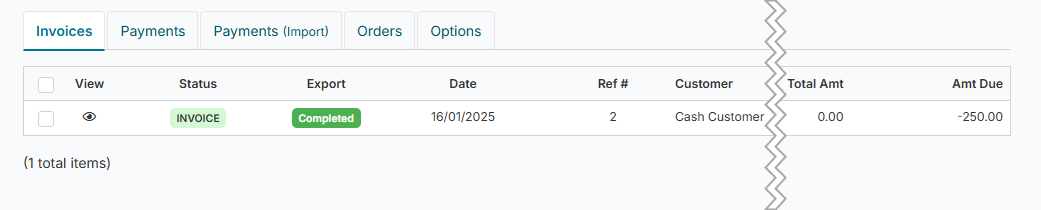Xero - Handling Deposit Payments for a New Customer Prior to their first hire
Unlike HirePOS, MYOB, and other accounting packages, Xero does not allow invoices to be overpaid or edited once a payment has been recorded. This limitation means it is not possible to overpay an invoice with a deposit and later amend it to reflect the final amount when the hire occurs.
This guide outlines a workflow for recording pre-payments for hires before the customer’s first hire takes place. It assumes the deposit is a general pre-payment intended to place the customer’s account into credit. This workflow may not be suitable for event-specific deposits, which typically represent partial payments tied to a specific hire or event. For job-specific deposit invoices in advance, see the "Deposits in Advance" help guide
Workflow Overview
In HirePOS
Create the Customer
Go to the Customers section in HirePOS and create a new customer record.
Create a $0 Invoice
Create a new invoice for the customer.
Add a $0 line item to represent the deposit. This requires a special "Deposit Item" to be set up in HirePOS (see details below).
Record the Deposit Payment
Click Payment at the bottom of the invoice screen.
In the payment window, enter the deposit amount in the Deposit field (on the right-hand side).
Save the payment.
You should now have a $0 invoice in HirePOS with a negative balance (overpayment).
In the Xero Exporter
Export the Invoice
Go to the Xero Exporter in HirePOS.
Export the $0 invoice to Xero.
Export the Deposit Payment
Export the related deposit payment to Xero.
In Xero:
The $0 invoice will appear as a "paid" record for historical reference.
The deposit payment will be recorded as an overpayment on the customer's account.
Result
Both HirePOS and Xero will reflect that the customer has made a deposit without being invoiced for specific items yet.
The overpayment will sit on the customer’s account as a credit until it is applied to a future invoice or refunded if necessary.
Allocating the Deposit/Overpayment
When you invoice the customer and wish to apply the deposit:
In HirePOS
Go to Payments > Receive Payments and allocate the deposit to the relevant invoice.
In Xero
After the invoice is sent to Xero, allocate the overpayment to the invoice via the Invoice screen in Xero.
Setting Up the Deposit Item in HirePOS
To record deposit payments, you need a dedicated "Deposit Item" to include on $0 invoices.
Steps to Create a Deposit Item:
Go to Setup > Items.
Click New Item.
Name the item (e.g., "Deposit Item").
Set the Item Type to "Misc" (or any relevant type).
Save the item.
Ensure Proper Xero Account Mapping:
Go to Setup > Item Related > Item Types.
Select the item type used for the "Deposit Item" (e.g., "Misc").
Assign a Xero Income Account Code to the item type.
Notes
Avoid using credit notes in this scenario, as Xero does not handle them in the required way for deposit workflows.
The overpayment in Xero will remain until it is manually applied to an invoice or refunded.
By following this process, you ensure compatibility between HirePOS and Xero while accurately tracking customer deposits.