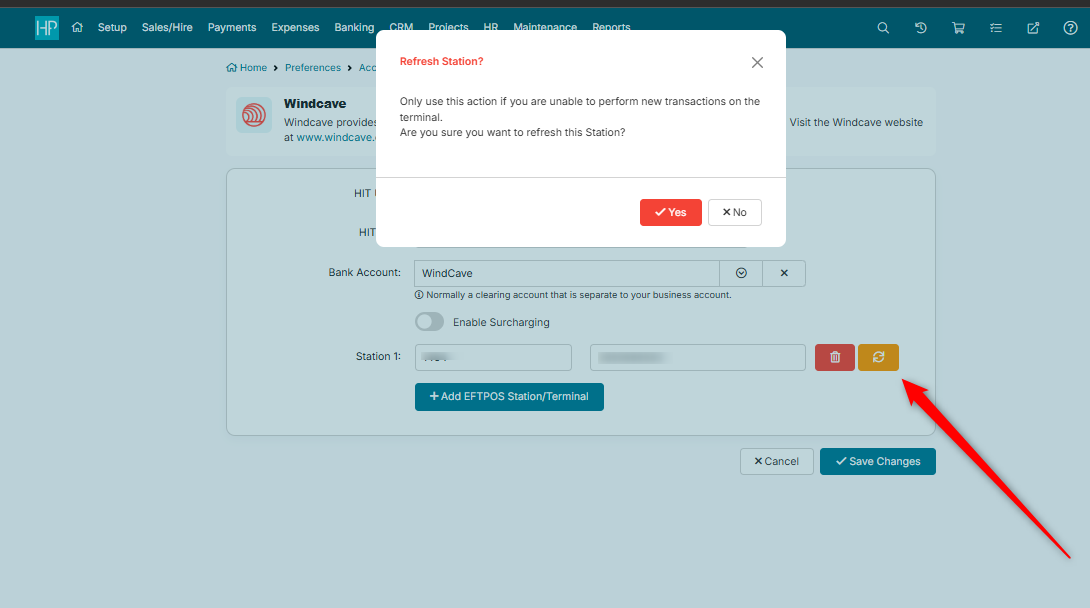Windcave EFTPOS
This document provides a comprehensive guide on how to set up and utilize Windcave EFTPOS for processing card payments through the HirePOS system. Windcave offers a flexible platform that allows businesses to accept payments efficiently, enhancing the customer experience.
Overview of Windcave EFTPOS
Windcave provides a flexible platform for accepting card payments from your customers via EFTPOS. For more information, visit the Windcave website.
Setting Up Windcave EFTPOS
Before using Windcave EFTPOS, there are a few initial settings that need to be configured within the HirePOS system. Follow the steps below to complete the setup:
From the menu strip at the top, navigate to Setup > Preferences.
Click on the Accounting Integration & Other API's menu option located at the top left.
Select the Windcave EFTPOS menu option.
Input Windcave and User Information
When the Windcave option has been enabled, you then need to enter the HIT credentials and configure the bank account it will use:
Enter your HIT User and HIT Key (Provided to you by Windcave)
Select the Bank Account you wish to report your EFTPOS Payments to when using Windcave.
It is recommended to use a dedicated EFTPOS Clearing account. Consider setting up a new account with the name "Windcave" via Setup > Bank Accounts
If you wish to apply a surcharge when charging cards with Windcave, switch on the "Enable Surcharging" toggle and complete the additional settings.
Add a Terminal
The following will need to be completed for each terminal you want to set up with HirePOS.
Click the Add EFTPOS Station/Terminal button
Input the User ID (Provided to you by HirePOS)
Input the Station ID of the terminal you wish to link to the User set above.
The Station ID is unique to the EFTPOS terminal and is provided to you by Windcave.
Each terminal will be linked to a HirePOS User. This means that should a user log out of one computer and into another, the same terminal that was set up against their user account will be activated should they attempt to conduct an EFTPOS transaction.
Processing Payments with Windcave EFTPOS
Cash Sale (POS)
Windcave EFTPOS payments can be received in the Cash Sale (POS) screen via the Pay EFTPOS button.
Invoice Payments & Refunds
Windcave EFTPOS payments and refunds can be processed in the Invoices > Receive Payment screen using the Pay EFTPOS button.
Payments > Receive Payments
Windcave EFTPOS payments can also be received in the Payments > Receive Payment screen via the Pay EFTPOS button. Please note the following:
Surcharging is not supported on this screen.
Refunds are not supported on this screen.
The Payments > Receive Payments screen is primarily used for account payments against multiple invoices or for offsetting credit notes. Surcharging is not supported in this context, as it would adjust invoice values by adding the surcharging fee, potentially creating complications with accounting.
Troubleshooting (refresh connection)
In the case that you receive consistent errors when trying to initiate a transaction from HirePOS to Windcave, you can try refreshing the connection between HirePOS and the Terminal.
To refresh the connection, with a HirePOS administrator account, Navigate to Setup > Preferences > API / Integrations > Windcave (EFTPOS) and click the yellow refresh buttons next to each registered terminal.
After this, try to process the transaction again.
On first attempt, you may receive another error, though this may be a different error than before. Try again.
On second attempt, you should get a successful transaction.
Conclusion
By following the steps outlined in this document, you can successfully integrate Windcave EFTPOS with HirePOS, allowing for efficient payment processing and improved customer service.