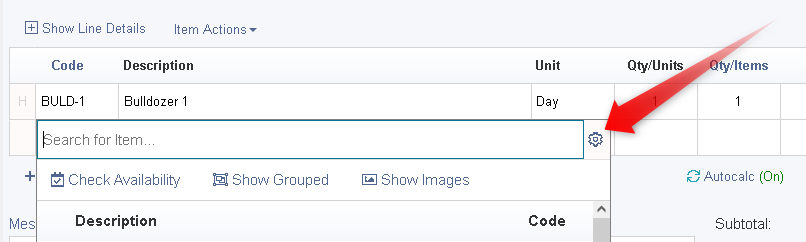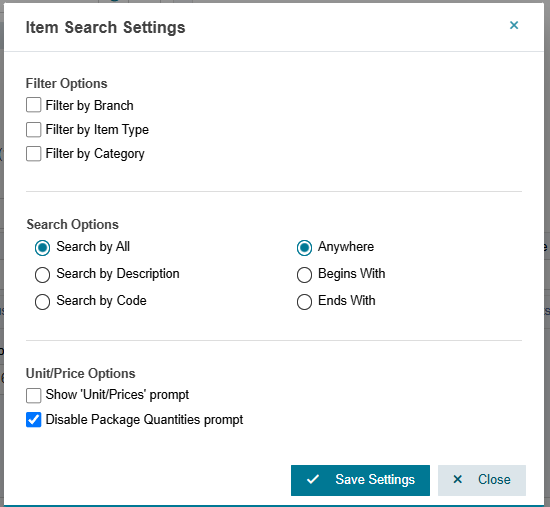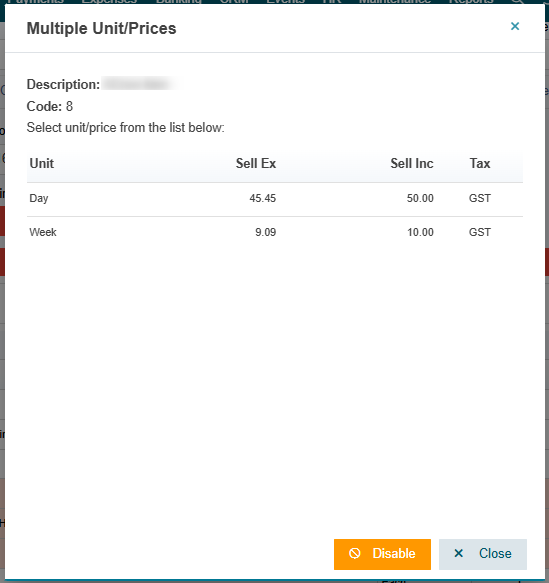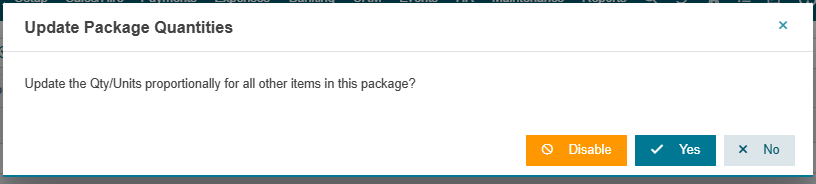Search Settings (Adding Items to Sales Records)
Managing Invoice Prompt & Search Settings in HirePOS
Accessing Invoice Prompt & Search Settings
If you need to customize how you search for items on the Sales Record screen or enable/disable certain prompts in HirePOS, you can access the Item Search settings like so:
When selecting an item, click the small cog icon as shown in the screenshot below.
This action will open a box with various options for customization.
Filter Options:
Filter by Branch: Allows you to select a branch before searching for an item.
Filter by Item Type: Enables you to select an item type before searching for an item.
Filter by Category: Lets you select an item category before searching for an item.
Search Options:
Search by ALL: Conducts a search that includes both the item description and item code.
Search by Description: Searches will only look for matches in the item description.
Search by Code: Searches will be based on the item code, supplier code, and barcode. In Show Grouped mode, only the item code is searched. In Itemised Mode, all three fields are searched, and the supplier code and barcode columns are displayed.
Unit/Price Options:
Show Unit/Prices prompt: This prompt allows you to choose the selling unit you want to use. It is particularly useful for non-time-based units or if you prefer not to let AutoCalc determine units for you. Appears when adding an item with multiple selling units. Enabling this setting will cause this prompt to show up where there are multiple selling unit options for an item as you add it to the sales record.
NOTE: The Show Unit/Prices prompt can be disabled by clicking the "Disable" button in in the prompt itself when it runs. If you have accidentally disabled the prompt using this button, you will need to turn the prompt back on by turning the above "Show Unit/Prices prompt" on.
Disable Package Quantities prompt: This prompt appears when you modify the quantity of an item that is part of a package. Enabling this setting will prevent this prompt from showing up, and modifications to the Qty/Items of any item in a package will NOT prompt to automatically update the remaining quantities.
NOTE: The Package Quantities prompt can be disabled by clicking the "Disable" button in in the prompt itself when it runs. If you have accidentally disabled the prompt using this button, you will need to turn the prompt back on by turning the above "Disable Package Quantities prompt" off.