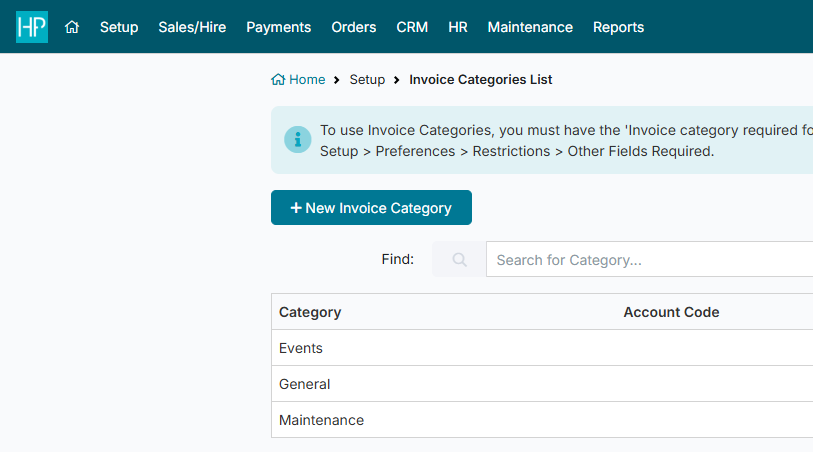Invoice Categories
Invoice Categories in HirePOS provide a systematic way to categorise sales records, such as quotes and bookings. This feature is particularly beneficial for businesses that require organisation of their sales based on various event types, for example Weddings, Parties, Corporate Events, and more.
Setting Up Invoice Categories
To begin utilising Invoice Categories, please follow these steps:
Go to Setup > Invoice Categories from the menu bar at the top of the screen.
Click the New Invoice Category button or click an existing category to edit as required.
In the Invoice Category details screen, you can set a default Invoice Category for new sales records as needed by switching on the Default Invoice Category toggle.
Access Setup > Preferences > Restrictions, then click on the Other Fields Required sub-heading.
Turn on the setting for Invoice category required for invoices.
This action will make Invoice Categories a requirement for all new sales records.
Assigning Invoice Categories to Sales Records
After setting up Invoice Categories, you can assign them to bookings by following these steps:
In the Booking screen, you will now see an Invoice Category dropdown located below the customer billing address details.
Select an Invoice Category from the dropdown.
Please note that this dropdown will only appear if you have enabled it via Setup > Preferences > Restrictions.
By utilising Invoice Categories in HirePOS, you can efficiently organise and track your sales records based on different categories. This functionality simplifies the analysis and management of your business operations.
Reporting with Invoice Categories
Once you have established Invoice Categories, generating reports based on these categories becomes a straightforward process. To access various reports related to your categorised sales records, navigate to:
Reports > Bookings & Hire
Reports > Sales