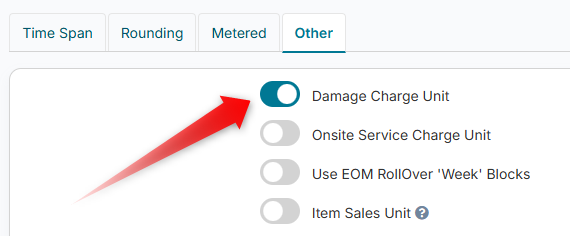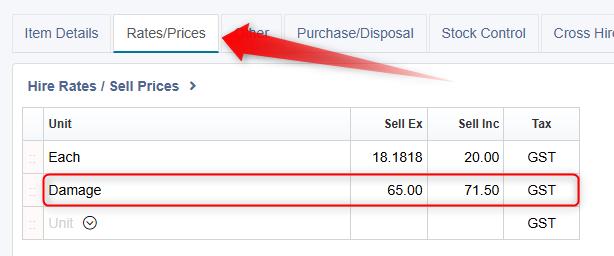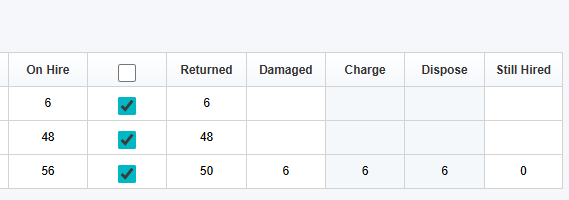Damage Charges
Effectively managing damages for hire items is essential for maintaining inventory accuracy and ensuring fair charges to customers. This guide provides comprehensive, step-by-step instructions on how to set up a Damage Charge Unit, automatically charge for damages, and reduce stock quantities when stock is returned in your hire business.
Setting Up a Damage Charge Unit
To set up a Damage Charge Unit for your hire items, follow these steps:
From the main menu strip at the top, navigate to Setup > Item Related > Selling Units.
Click the New Selling Unit button.
Enter a descriptive Unit Description such as 'Damage' or 'Replacement'.
Switch to the Other tab.
Check the Damage Charge Unit box.
Click Save New.
Adding the Damage Charge Unit to Item Rates/Prices
In the Setup > Items section, you can now edit your hire stock and add the damage charge price via the Rates/Prices tab. For instance, you can set a daily hire charge of $20 and a replacement cost of $71.50 for damaged items.
Automatically Charging Damages When Stock is Returned
When returning hire stock, follow these steps to automatically charge for damages and reduce your stock quantity for hire via a stock adjustment record:
Use the Returns button on the main screen.
Enter the quantities of stock returned in good condition in the Returned column and damaged (or missing, lost, stolen) stock quantities in the Damaged column.
When a quantity is entered in the Damaged column, the Charge and Dispose columns will appear.
The Charge quantity will generate a new line on the invoice and charge the customer based on the Damage Charge Unit previously set up.
The Dispose quantity will reduce the total Quantity For Hire in the item setup and create a stock adjustment record.
Optionally, you can check the box to re-charge items not returned. However, any damage charges are still added to the Invoice regardless.
Click the Return Items button to proceed to the Invoice screen.
Overwrite the Invoice line Description text as needed for the Damage line to provide more detail on the nature of the damages (or missing, lost, stolen, etc.). You can also use the Item Message feature to enter multi-line details if needed.
You can view stock adjustment records under Setup > Item Related > Stock Adjustments (Hire & Sales).
Tax Invoice & Return Slip Templates
The full details of any partial returns or damages can be displayed on the Tax Invoice Preview/PDF document, which is fully customisable. If you choose to utilise Return Slips with Damages, then you will likely need a different template deployed than the default to cater for the extended information needed. You can submit any custom template requests via Help > Custom Request.
By following these steps, you can efficiently manage damages for hire items and ensure accurate invoicing for your customers.